
Overview:
This knowledge base document outlines the step-by-step process for an External Vendor TL.
TABLE OF CONTENTS
- Overview:
- Dashboard Overview:
- How to use filter:
- How to use Advance search option:
- How to work on work orders:
- How to assign work order
- How to add Result
- How to Add Additional charges
- How to add other names
- How to add External Notes
- How to add Internal Notes
- Important points for below functionality buttons
- How to clear Rejection
Dashboard Overview: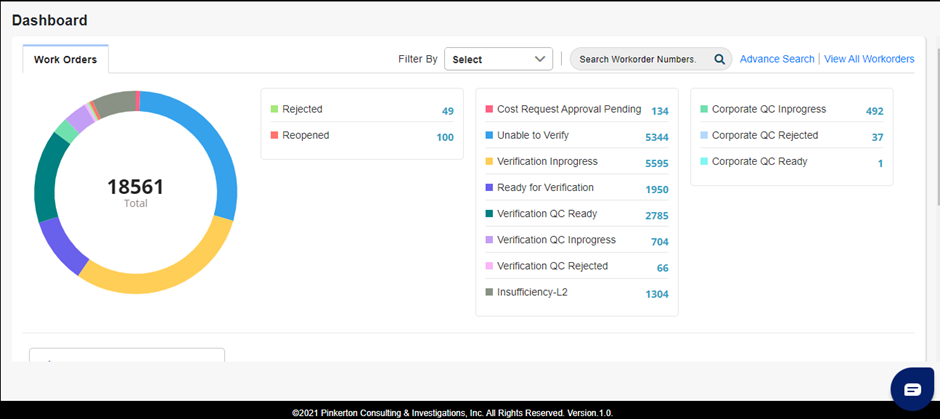
| Rejected | Cases that are rejected. |
| Reopened | Work order revisited for additional scrutiny. |
| Cost Request Approval Pending | |
| Unable to Verify | Work orders that are in status UTV. |
| Verification Inprogress | Work order undergoing verification. |
| Ready for Verification | TL can assign work orders to respective TMs for research tasks. |
| Verification QC Ready | Work orders ready for quality check. |
| Verification QC Inprogress | Work orders that are going to be quality check. |
| Verification QC Rejected | Work orders rejected by quality check team. |
| Insufficiency-L2 | Highlights work orders flagged for further investigation due to insufficient information. |
| Corporate QC In progress | Work order that are undergoing for QC process under corporate QC. |
| Corporate QC Rejected | Cases rejected by Corporate QC team. |
| Corporate QC ready | Cases prepared for Corporate QC assessment. |
How to use filter:
User: Its used for only the specific user whose case you want to see.
- User > Click on filter and select the user option.

- Now select the user option

- Now select the username (If any work order assigns the user, so it will show in dashboard)

How to use Advance search option:
Advance search use for searching a particular work order.
- Click on advance search.

- Now you can check through the searching by work order

How to work on work orders:
- Please click on the Verification InProgress

- Your screen will move to the next window.

- Now please check the order information

How to assign work order
- Click on Assign.

- Now select the name of the team member to whom the work order needs to be assigned and click on SAVE button.

How to add Result
- Click on Results field on left side

- Now fill in the details according to the information you have received


- Please select the Disposition field and click on Save button

How to Add Additional charges
- Click on Additional charges and fill the details and click on “ADD CHARGES”.

How to add other names
Why do we need to add other names? For example, if a female’s name is X Y before marriage, and X B after marriage.
- Click on Other Names

- Fill in the details according to the information you have received and click on ADD NAME.

How to add External Notes
- Click on External Notes
- Select the Action Types

- Fill in the “Notes” according to the information you have received and click on “Add Note.”

How to add Internal Notes
- Click on Internal Notes

- Select the Action Types

- Fill in the “Notes” according to the information you have received and click on “Add Note.”

Important points for below functionality buttons
Reject | L2- INSUFFICENCY | UTV | VERFICATION QC READY
REJECT
- Please select the rejection Field and write down the comments, then click on Reject Button.

- Now Work order status in Rejected

L2- INSUFFICENCY
- Click on L2- Insufficiency

- Now select the Insufficiency Data Entry field and fill in the Insufficiency comments and send the email for which the insufficiency needs to be raised.

UTV
- Click on UTV & write down the reason of unable to verify and click on SUBMIT button.

- Now status in Verification QC Ready
Verification QC READY
- Click on Verification QC Ready

- Now status in Verification QC Ready

- If you want to assign the work order, click on assign.
- Now select the name of the team member to whom the work order needs to be assigned and click on SAVE button.

How to clear Rejection
- Click on Clear Reject and write down the clear reject comments and click on Clear Reject.


Was this article helpful?
That’s Great!
Thank you for your feedback
Sorry! We couldn't be helpful
Thank you for your feedback
Feedback sent
We appreciate your effort and will try to fix the article